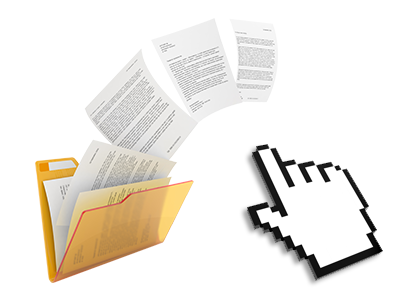Used as FTP (File Transfer Protocol) client substitutes, web file management tools have always been slow and poor in capabilities. Nevertheless, when using the File Manager featured in the egreenhost Control Panel, you won’t only employ a quick, intuitive and easy–to–work–with file supervision client, but also a tool that will make an external FTP application unnecessary. Consider some of the characteristics that we have included in our File Manager.
Drag ’n’ drop file uploads
The least difficult method to publish data files
Publishing data files with an FTP tool is an outdated and quite an unsafe method for switching data files from your personal computer to a web hosting server. This is why, we have integrated drag’n’drop data file upload support in the File Manager. Just drag the data files that you need to upload from your desktop computer into your browser and they’ll begin to upload in your hosting account over a safe SSL communication.
You don’t need to set up any extra software pack, browser plug–ins or programs. The drag & drop feature works just as well on Windows, Mac or Linux.
Right–click context menus
Handle all of your with a mouse–click
Most File Managers include all of the activities that you can perform with a file or directory on the top of the webpage. We believe that the latter is not user–friendly enough. With the File Manager, you can access all of the file control choices any time you right–click a file or directory. This option is likewise applicable for a lot of files/folders.
It is possible to rename, copy, move, download, edit, preview, archive, unarchive and delete every file or folder you choose using a click of the mouse.
Archive/Unarchive files
Archive or extract archive files in seconds
Distinct from the vast majority of file management user interfaces as well as FTP clients, the egreenhost Control Panel has an option to archive/unarchive files much faster. It is really intuitive. To have a folder shrunk to a compact size, simply choose it and then click the Compress button. To open the contents of an archived directory within your website hosting account, pick it and click on the Extract button. The File Manager uses various file extensions, such as .ZIP, .RAR and .TAR.GZ.
Integrated file editors
No third party applications are necessary
We’ve incorporated a number of file editors in the Control Panel to help you to produce quick and simple improvements in your files without the need to implement third party applications. With the File Manager there is also a WYSIWYG editor that can help you check all the changes which you make right away, a code editor that features syntax accentuating for your .JS or .PHP files, as well as a plain text editor for more expert customers. All the changes you generate and keep can be demonstrated quickly online.
You have access to the file editors making use of the buttons near the top of the file table or by right–clicking a specific file/folder.
A logical folder structure
Your files structured inside an intuitive method
When you are in charge of a great number of websites at the same time, it’s important to have everything organized. With many other File Managers, revising several sites within the same account can be extremely challenging. Using the File Manager, you’ll see that it is actually quite easy. Every web site does have its own directory, that you’ll quickly recognize, and all of the files pertaining to the given website are located there.
And to make things so much easier, you will find there’s a drop–down navigation from where it’s easy to choose on which host you would like to work in the File Manager. Our smart system will lead you there within seconds.
A user–friendly interface
A File Manager developed for real people
Managing your files is natural and simple employing the egreenhost Control Panel. You will try a file managing setting that is very close to your personal computer’s file explorer. You can drag & drop files and manage them with a right mouse–click. Using the inbuilt review option, you will observe graphics in the same way they will appear on the web, and through the in–built file editors you can make adjusts in your files right away.
If you’d like guidance controlling your files, you’ll be able to consult the huge variety of articles and how–to educational videos, that you can access using a click of the mouse.
Work with multiple files
Modify an array of files concurrently
It’s easy to manage a large number of files concurrently using the multi–selection ability of the egreenhost File Manager. All you need to do is press the Control key and click on the files or folders that you want to choose. If you want to choose a couple of files/folders in a row at once, click the first file/folder, press the Shift key and then pick the very last file or folder inside the set.
For people with picked the required files/folders, you can drag them to a distinct place, or apply a variety of actions to them when using the right–click contextual menu or maybe the buttons near the top of the file table.
1–click password protection options
The simplest way to shield your data
Password protection is the foremost solution to constrain the ways to access a given element of your web site which you don’t need to be noticeable to everyone. For instance, this can be a safe members’ area or a location with copyrighted information that you would like just particular people to view.
From the File Manager you’ll be able to password–secure your web site or a specified folder inside with just a click of the mouse. Just right–click a directory, choose Password Protection and specify the login name and security password. There’s no need to deal with .htaccess files or to generate any other adjustments. In the future, simply the website visitors that have your user name and pass word will be able to access your web site.